Does Spybot conflict with other antivirus programs?
October 2, 2018 - 1:55 pmIn the case you are using another antivirus program that contains Live Protection, real-time Protection or some equivalent, this could be conflicting with Spybot’s Live Protection.
To avoid conflicts that might arise in this case, please disable the Live Protection on either Spybot or your other antivirus program.
Please see the link below for info on the dangers of running more than one form of real time protection:
http://www.pcworld.com/article/2034141/one-antivirus-program-is-better-than-two.html
To disable Live Protection in Spybot, please do the following:
- Open Spybot by right-clicking on the Spybot icon and choosing the option to Run as Administrator.
- In the Start Center, click on Show Details then click on Advanced User Mode.
- Click on Settings then go to the Live Protection tab.
- Untick the checkbox for Scan programs before they start.
- Click Apply and OK, and restart Spybot for your changes to take effect.
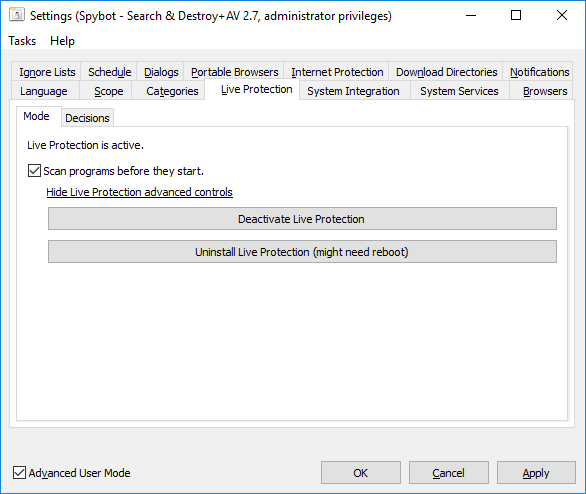
There is also a button for Show Live Protection advanced controls on this page. If you click this button you will see two options. You can choose either of these:
- Uninstall Live Protection (this may require you to reboot)
- Deactivate Live Protection
