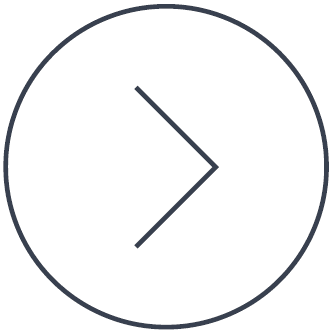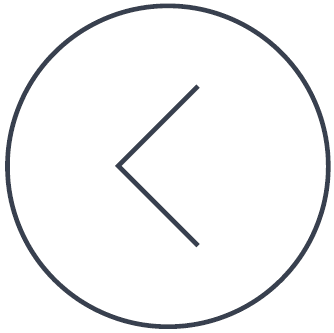The following instructions have been created to help you to get rid of "PU.AutoComplete" manually.
Use this guide at your own risk; software should usually be better suited to remove malware, since it is able to look deeper.
If this guide was helpful to you, please consider donating towards this site.
Threat Details:
Categories:
Description:
Installed Software List:
You can try to uninstall products with the names listed below; for items identified by other properties or to avoid malware getting active again on uninstallation, use Spybot-S&D or RunAlyzer to locate and get rid of these entries.
Files:
Please use Windows Explorer or another file manager of your choice to locate and delete these files.
You will have to use a global search for files without a name specified. Be extra careful, because just the name might not be enough to identify files!
Important: There are more files that cannot be safely described in simple words. Please use Spybot-S&D to remove them.
Folders:
Please use Windows Explorer or another file manager of your choice to locate and delete these folders.
You will have to use a global search for files without a name specified. Be extra careful, because just the name might not be enough to identify folders!
Registry:
You can use regedit.exe (included in Windows) to locate and delete these registry entries.
There are more registry entries that cannot be safely described in simple words. Please use Spybot-S&D to remove them.
Browser:
The following browser plugins or items can either be removed directly in your browser, or through the help of e.g. Spybot-S&D or RunAlyzer.
Final Words:
If neither Spybot-S&D nor self help did resolve the issue or you would prefer one on one help,
Tags: fix malware, malware removal, remove malwareUse this guide at your own risk; software should usually be better suited to remove malware, since it is able to look deeper.
If this guide was helpful to you, please consider donating towards this site.
Threat Details:
Categories:
- pups
- bho
Description:
PU.AutoComplete is a BHO without benefit for the user. It also changes the starting page to http://search.autocompletepro.com. When you use this search engine every result is modified and includes a referral link to http://www.css.infospace.com.
Links (be careful!):: ttp://search.autocompletepro.com
: ttp://www.7art-screensavers.com
Removal Instructions:: ttp://www.7art-screensavers.com
Installed Software List:
You can try to uninstall products with the names listed below; for items identified by other properties or to avoid malware getting active again on uninstallation, use Spybot-S&D or RunAlyzer to locate and get rid of these entries.
- Products that have a key or property named "7art vitality_clock Screensaver_is1".
- Products that have a key or property named "AutocompletePro3_is1".
Files:
Please use Windows Explorer or another file manager of your choice to locate and delete these files.
- The file at "<$APPDATA>\7art\vitality_clock\unins000.exe".
- The file at "<$DESKTOP>\7art screensavers.url".
- The file at "<$DESKTOP>\Run vitality_clock.lnk".
- The file at "<$PROGRAMFILES>\AutocompletePro\64\AutocompletePro64.dll".
- The file at "<$PROGRAMFILES>\AutocompletePro\chrome\autocompleteprochrome.crx".
- The file at "<$PROGRAMFILES>\AutocompletePro\ChromeSetSearchInBrowser.exe".
- The file at "<$PROGRAMFILES>\AutocompletePro\FireFoxExtension.exe".
- The file at "<$PROGRAMFILES>\AutocompletePro\InstTracker.exe".
- The file at "<$PROGRAMFILES>\AutocompletePro\unins000.exe".
- The file at "<$PROGRAMFILES>\Mozilla Firefox\searchplugins\acpro.xml".
- The file at "<$WINDIR>\vitality_clock.scr".
You will have to use a global search for files without a name specified. Be extra careful, because just the name might not be enough to identify files!
Important: There are more files that cannot be safely described in simple words. Please use Spybot-S&D to remove them.
Folders:
Please use Windows Explorer or another file manager of your choice to locate and delete these folders.
- The directory at "<$PROGRAMFILES>\AutocompletePro".
You will have to use a global search for files without a name specified. Be extra careful, because just the name might not be enough to identify folders!
Registry:
You can use regedit.exe (included in Windows) to locate and delete these registry entries.
- Delete the registry key "AutocompletePro.DLL" at "HKEY_CLASSES_ROOT\AppID\".
- Delete the registry key "Autocompletepro" at "HKEY_CURRENT_USER\Software\".
- Delete the registry value "SCRNSAVE.EXE=C:\WINDOWS\VITALI~1.SCR" at "HKEY_CURRENT_USER\Control Panel\Desktop\".
There are more registry entries that cannot be safely described in simple words. Please use Spybot-S&D to remove them.
Browser:
The following browser plugins or items can either be removed directly in your browser, or through the help of e.g. Spybot-S&D or RunAlyzer.
- Please check your bookmarks for links to "http://search.autocompletepro.com/*".
Final Words:
If neither Spybot-S&D nor self help did resolve the issue or you would prefer one on one help,
- Please read these instructions before requesting assistance,
- Then start your own thread in the Malware Removal Forum where a volunteer analyst will advise you as soon as available.