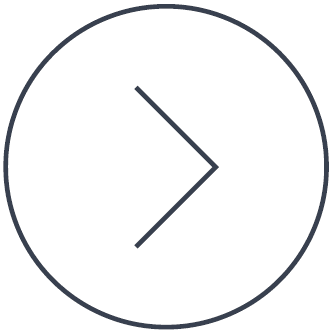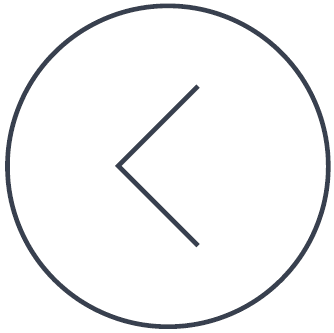Use this guide at your own risk; software should usually be better suited to remove malware, since it is able to look deeper.
If this guide was helpful to you, please consider donating towards this site.
Threat Details:
Categories:
- adware
Description:
Removal Instructions:
Autorun:
Please use Spybot-S&D, RunAlyzer or msconfig.exe to remove the following autorun entries.
- Entries named "MoveSearch" and pointing to "<$PROGRAMFILES>wsearchSearch.exe".
Files:
Please use Windows Explorer or another file manager of your choice to locate and delete these files.
- The file at "<$PROGRAMFILES>wsearch_uninstall".
- The file at "<$PROGRAMFILES>wsearchallverx.dat".
- The file at "<$PROGRAMFILES>wsearchMouse1.dll".
- The file at "<$PROGRAMFILES>wsearchmUninstall.exe".
- The file at "<$PROGRAMFILES>wsearchmupdate.exe".
- The file at "<$PROGRAMFILES>wsearchSearch.exe".
- The file at "<$PROGRAMFILES>wsearchSearchM.dll".
Make sure you set your file manager to display hidden and system files. If Ad.PigSearch uses rootkit technologies, use the rootkit scanner integrated into Spybot-S&D 2.x or our Total Commander anti-rootkit plugins.
You will have to use a global search for files without a name specified. Be extra careful, because just the name might not be enough to identify files!
Important: There are more files that cannot be safely described in simple words. Please use Spybot-S&D to remove them.
Folders:
Please use Windows Explorer or another file manager of your choice to locate and delete these folders.
- The directory at "<$PROGRAMFILES>wsearch".
Make sure you set your file manager to display hidden and system files. If Ad.PigSearch uses rootkit technologies, use our RootAlyzer or our Total Commander anti-rootkit plugins.
You will have to use a global search for files without a name specified. Be extra careful, because just the name might not be enough to identify folders!
Registry:
You can use regedit.exe (included in Windows) to locate and delete these registry entries.
- A key in HKEY_CLASSES_ROOT named "SearchM.Com.1", plus associated values.
- A key in HKEY_CLASSES_ROOT named "SearchM.Com", plus associated values.
- Delete the registry key "{594BE7B2-23B0-4FAE-A2B9-0C21CC1417CE}" at "HKEY_CLASSES_ROOTCLSID".
- Delete the registry key "{A07E6B9B-BB30-4381-A9D8-FABB0648BCEF}" at "HKEY_CLASSES_ROOTInterface".
- Delete the registry key "{C5CE084B-31E0-4B34-A33A-82B4EA913CF8}" at "HKEY_CLASSES_ROOTTypeLib".
- Delete the registry key "Pig Move Search" at "HKEY_CURRENT_USERSoftware".
If Ad.PigSearch uses rootkit technologies, use our RegAlyzer, RootAlyzer or our Total Commander anti-rootkit plugins.
Final Words:
If neither Spybot-S&D nor self help did resolve the issue or you would prefer one on one help,
- Please read these instructions before requesting assistance,
- Then start your own thread in the Malware Removal Forum where a volunteer analyst will advise you as soon as available.