You can enable or disable Spybot System Services from within the Settings of Spybot – S&D:
- Open Spybot by right-clicking on the Spybot icon and choosing the option to Run as Administrator.
- Click on Show details in the bottom right corner of the Start Center.
- Tick Advanced User Mode in the Start Center.
- Open Settings, then choose the System Services tab.
Here, you will see the Security Center Service, the Scanner Service and the Update Service. These services should be enabled by default.
Disable a service
Click the Stop button beside the service you would like to disable. To disable it permanently, you have also to untick the checkbox beside Active after every reboot.
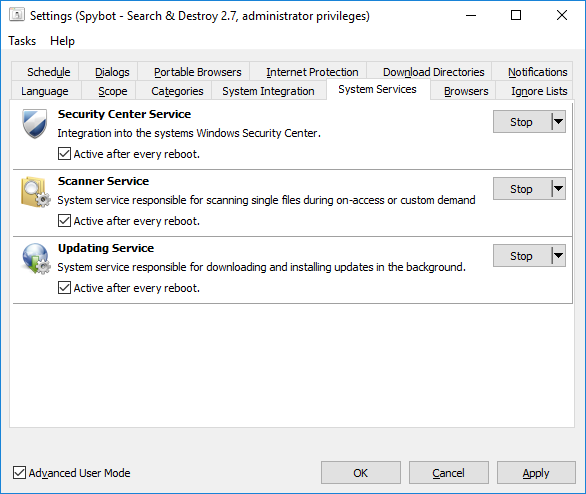
Click Apply and OK then restart Spybot for your changes to take effect.
Legacy Information
This page shows content from our old website. It might move in the near future. To get the most up to date information, please use the navigation menu at the top.
